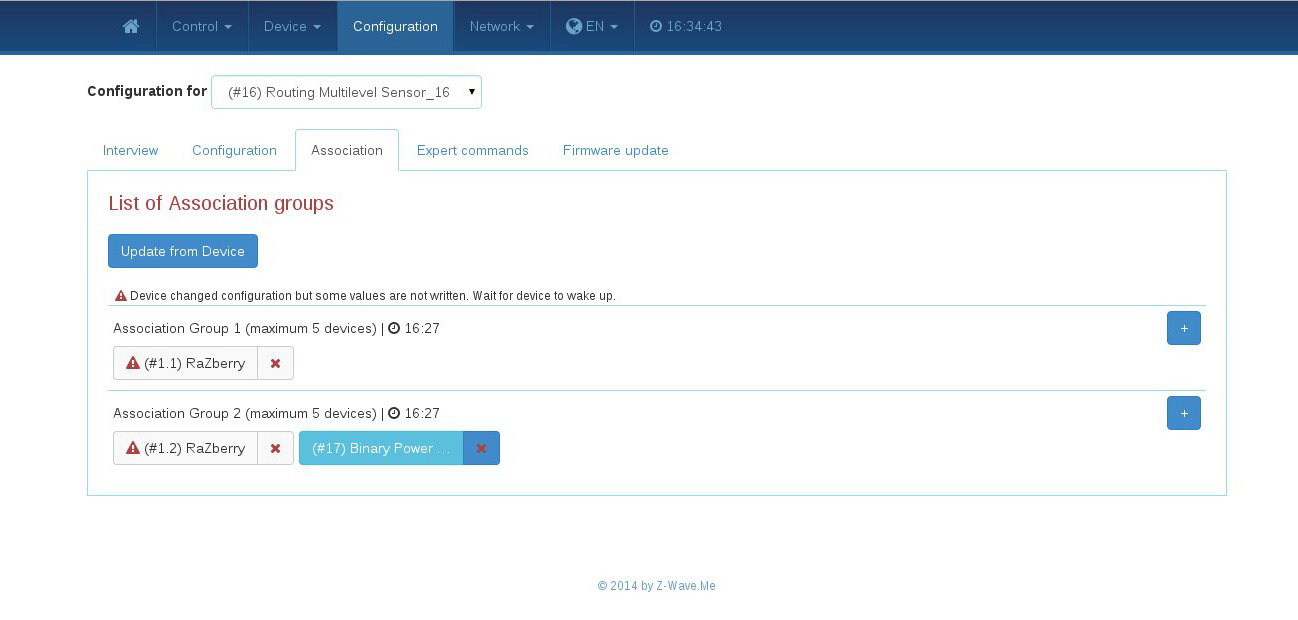Association Control
Association groups are used to control other devices in the Z-Wave network.
In this example we set up one additional Association Group — ZUNO_ASSOCIATION_GROUP_SET_VALUE, which will send On/Off commands to device added to the group.
You can read more about Association groups here.
- Z-Uno board
- Breadboard
- Z-Wave switch/relay/siren
#define BTN_PIN 18 // button pin
#define LED_PIN 13 // LED pin
byte lastValue;
ZUNO_SETUP_ASSOCIATIONS(ZUNO_ASSOCIATION_GROUP_SET_VALUE); // this macro defines association groups in Z-Uno
void setup() {
pinMode(BTN_PIN, INPUT_PULLUP); // setup pin as input with pullup
}
void loop() {
byte currentValue = !digitalRead(BTN_PIN);
if (currentValue != lastValue) { // if state changes
lastValue = currentValue; // save new state
if (lastValue) {
zunoSendToGroupSetValueCommand(CTRL_GROUP_1, ZUNO_SWITCHED_ON); // if button pressed - send switch ON command
digitalWrite(LED_PIN, HIGH); // turn the LED on
} else {
zunoSendToGroupSetValueCommand(CTRL_GROUP_1, ZUNO_SWITCHED_OFF); // if button released - send switch OFF command
digitalWrite(LED_PIN, LOW); // turn the LED off
}
}
}
To set association between Z-Uno and other deivces please follow these steps:
- Include Z-Uno in your Z-Wave network (if not done yet).
- Include the device what will be controlled by Z-Uno (if not yet in the network), for example it can be a binary switch.
- Go to the association setup window of your controller (in our example it's an Expert interface of the Razberry controller) and add the device to be controlled in the group #2 of Z-Uno.
- Control your device from Z-Uno