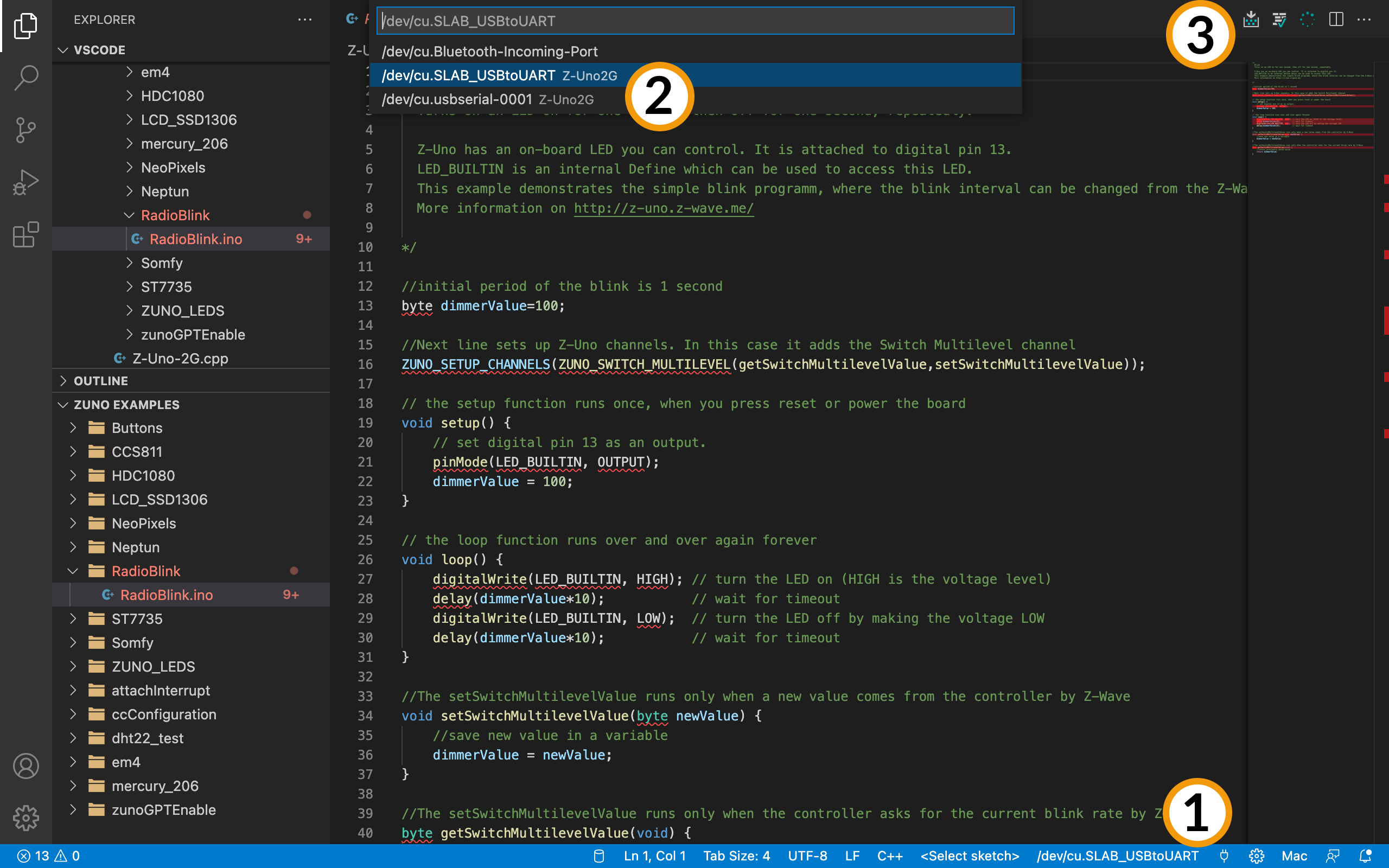Installing Z-Uno environment for VS Code
Z-Uno 1 does not support VS Code environment.
Z-Uno environment uses VS Code with additional specific extension for Z-Uno board. This environment allows you to create your own projects and load them in Z-Uno via USB. It also contains various examples to start with.
Steps to get started with Z-Uno:
- Download VS Code from the https://code.visualstudio.com/download
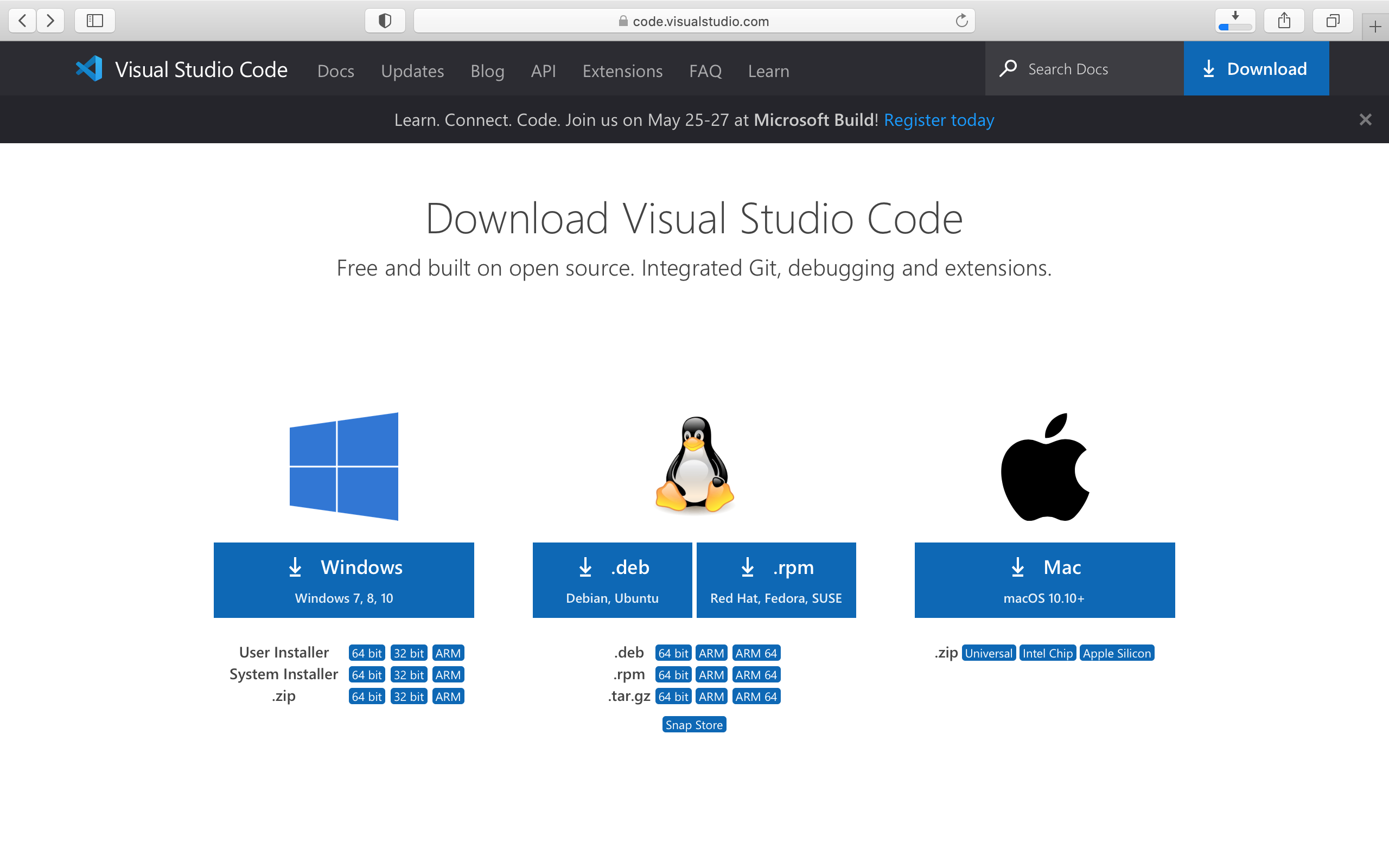
- Install VS Code
- Launch VS Code
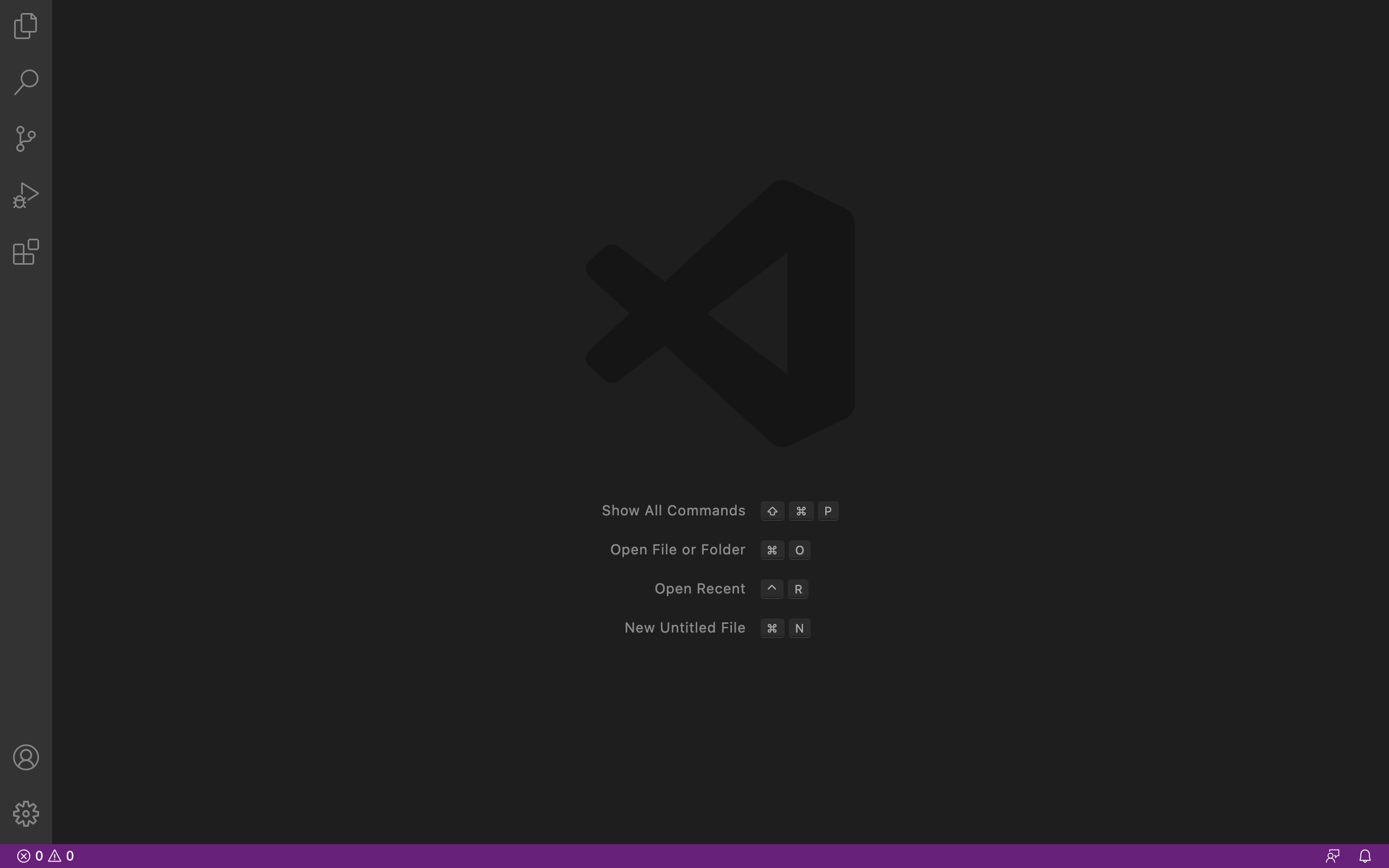
- Press Extensions icon at left Activity bar, in the search bar type a «zuno», install Z-Uno extension
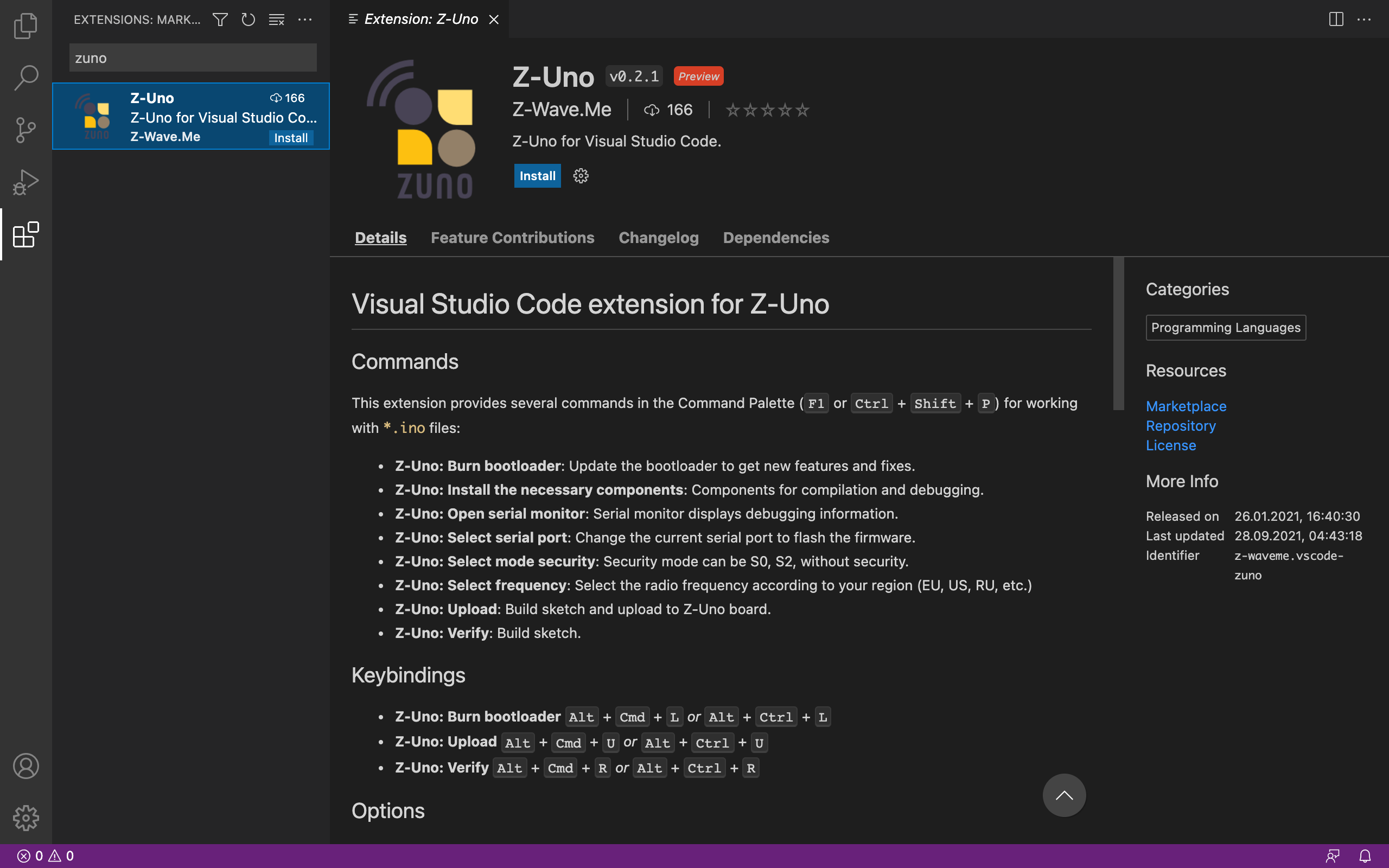
- Press Explorer icon at the left Activity bar, open the folder where the projects files will be saved
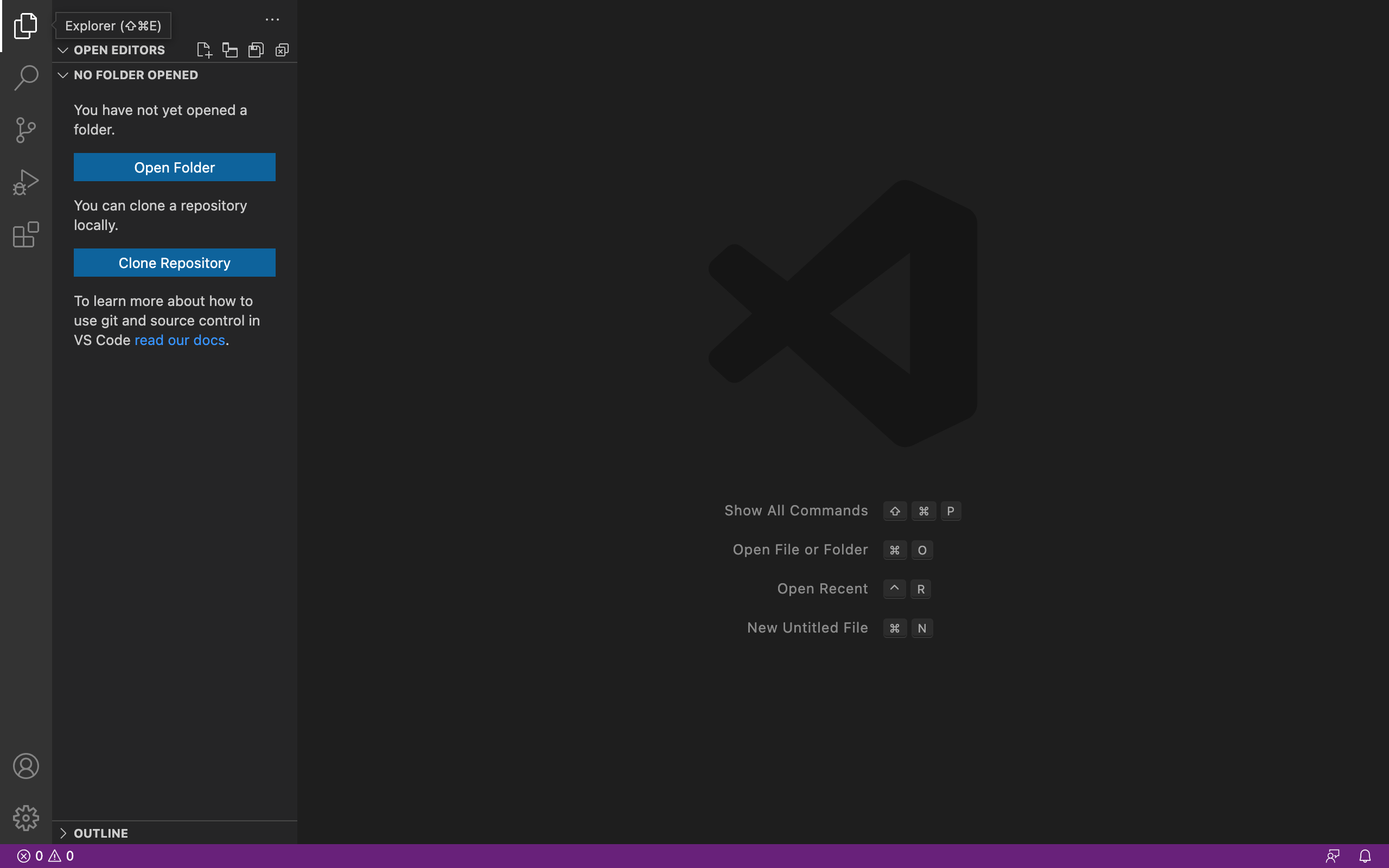
- A window with a question should appear. Set the path to the files necessary for assembly
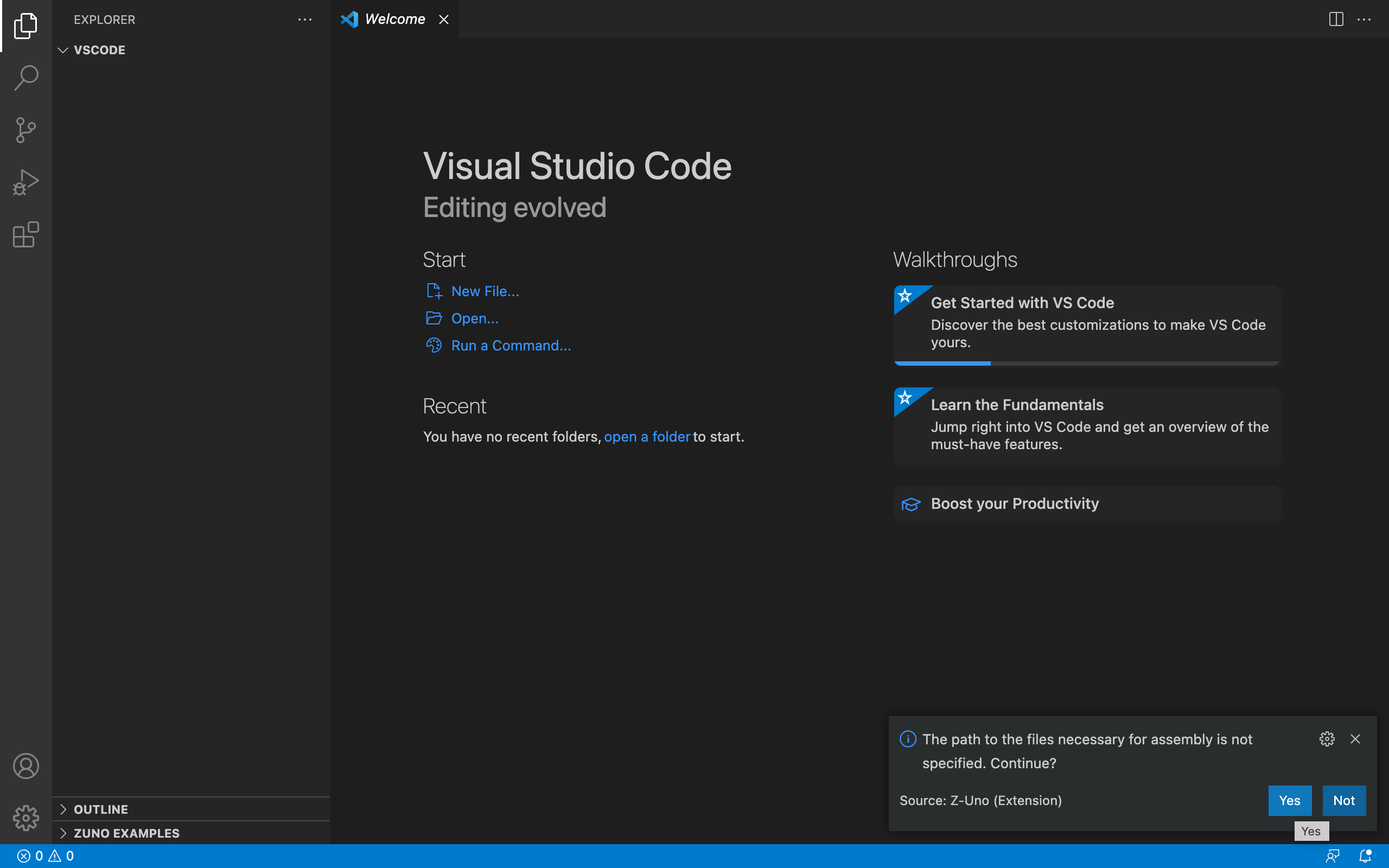
- A window with a question should appear. Install the components necessary for assembly
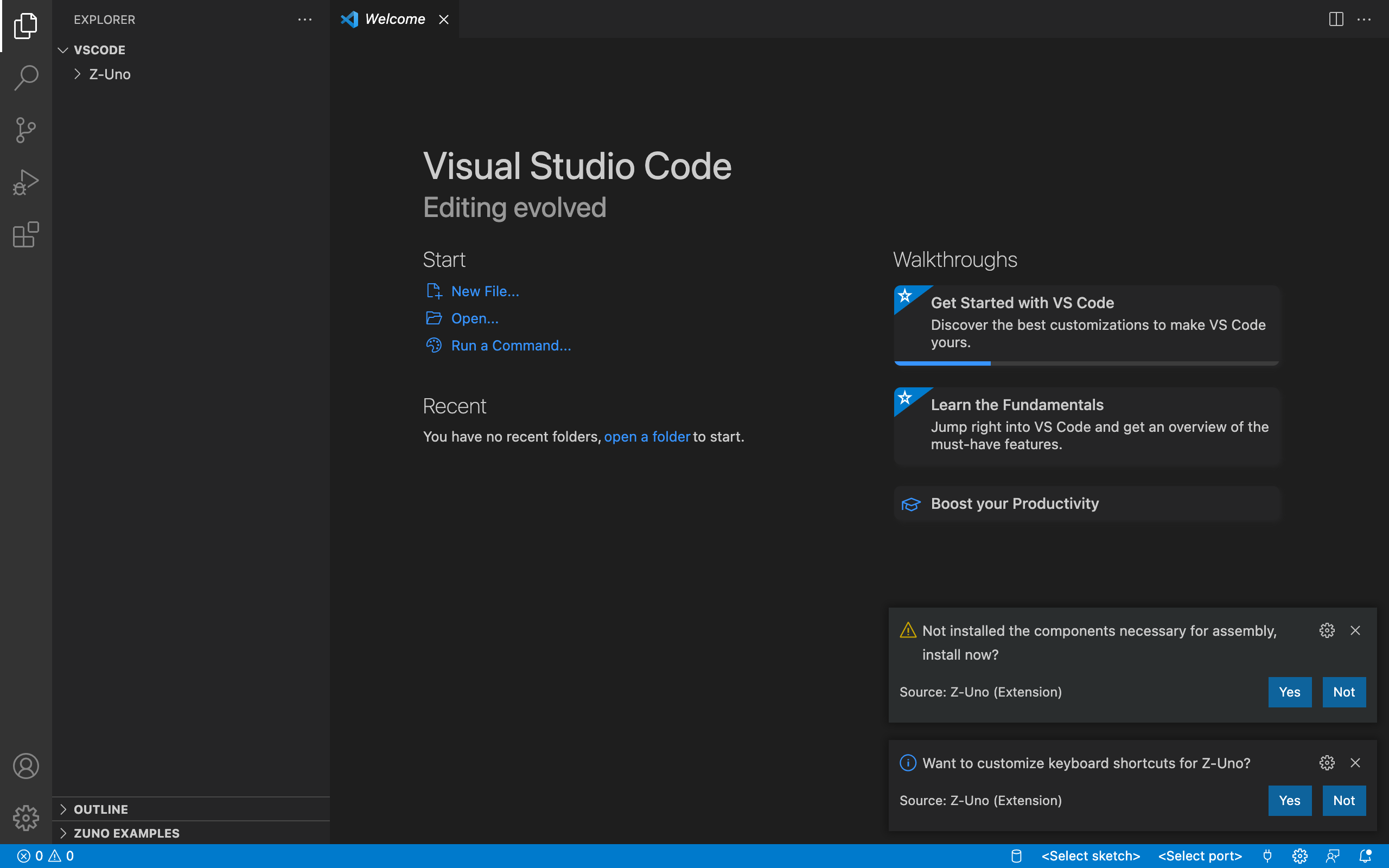
- Press F1 or Ctrl + Shift + P to open Command Palette, type «zuno» and select Install the necessary components
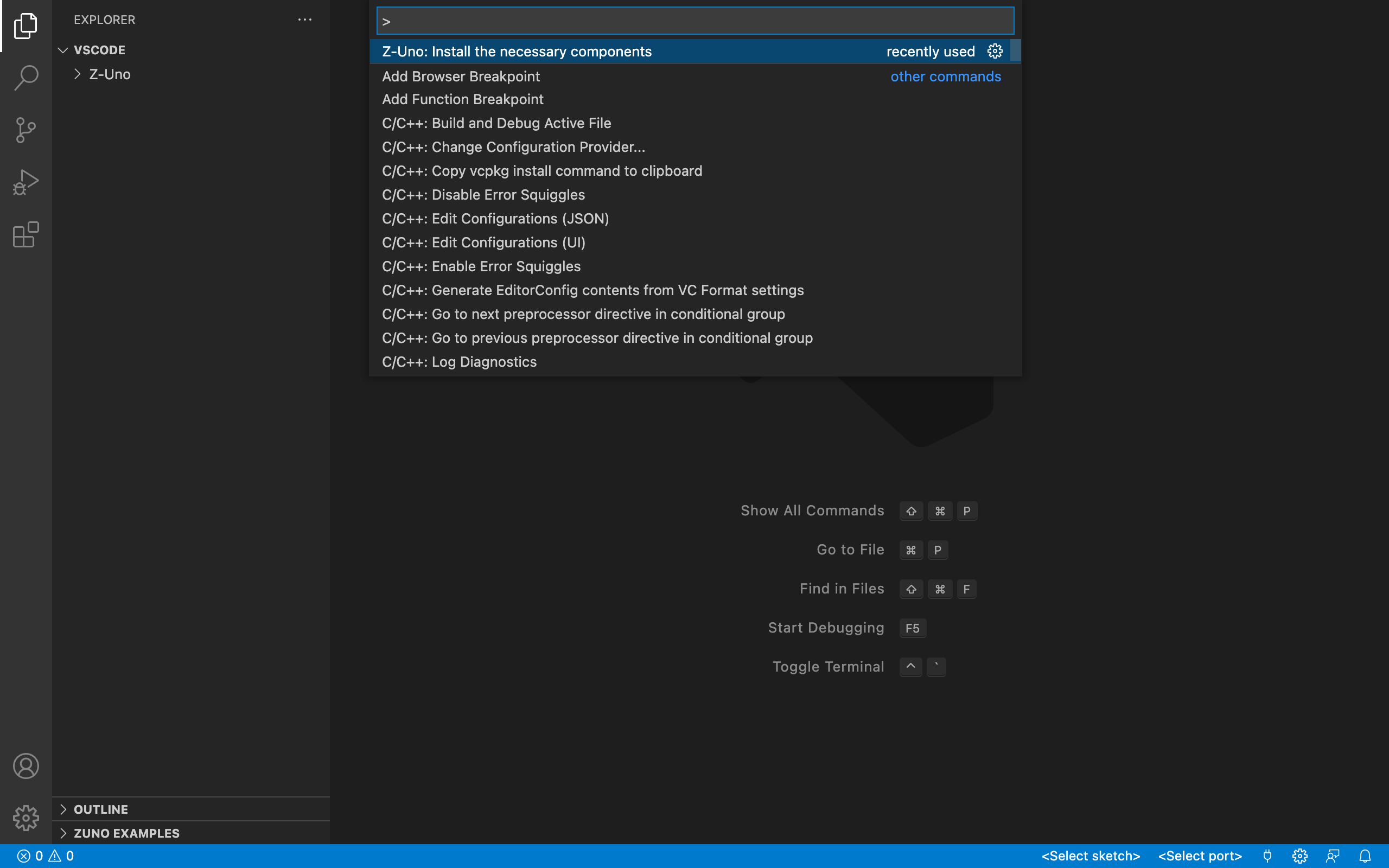
- Install latest components
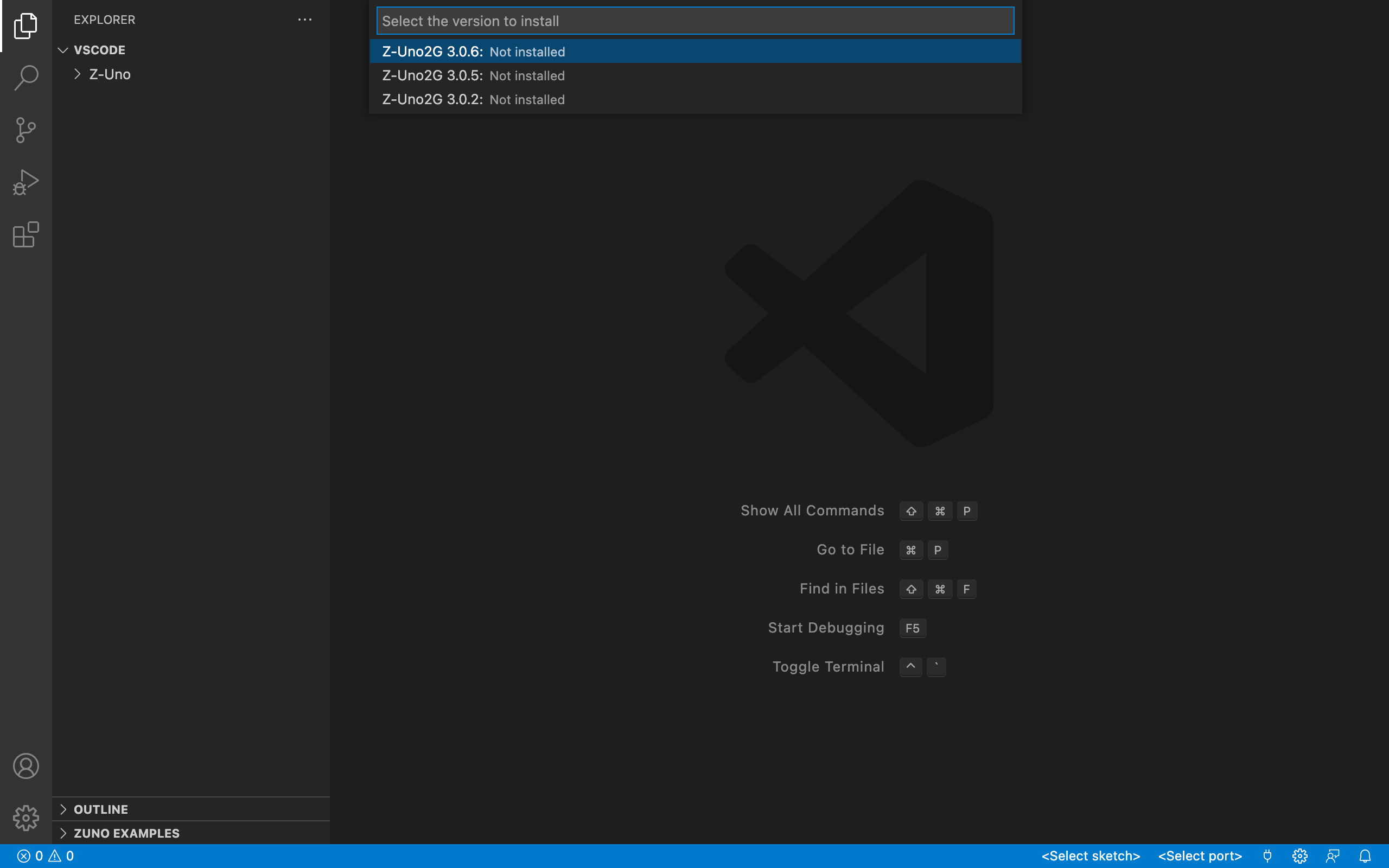
- Restart VS Code
11. From ZUNO EXAMPLES folder open RadioBlink.ino sketch
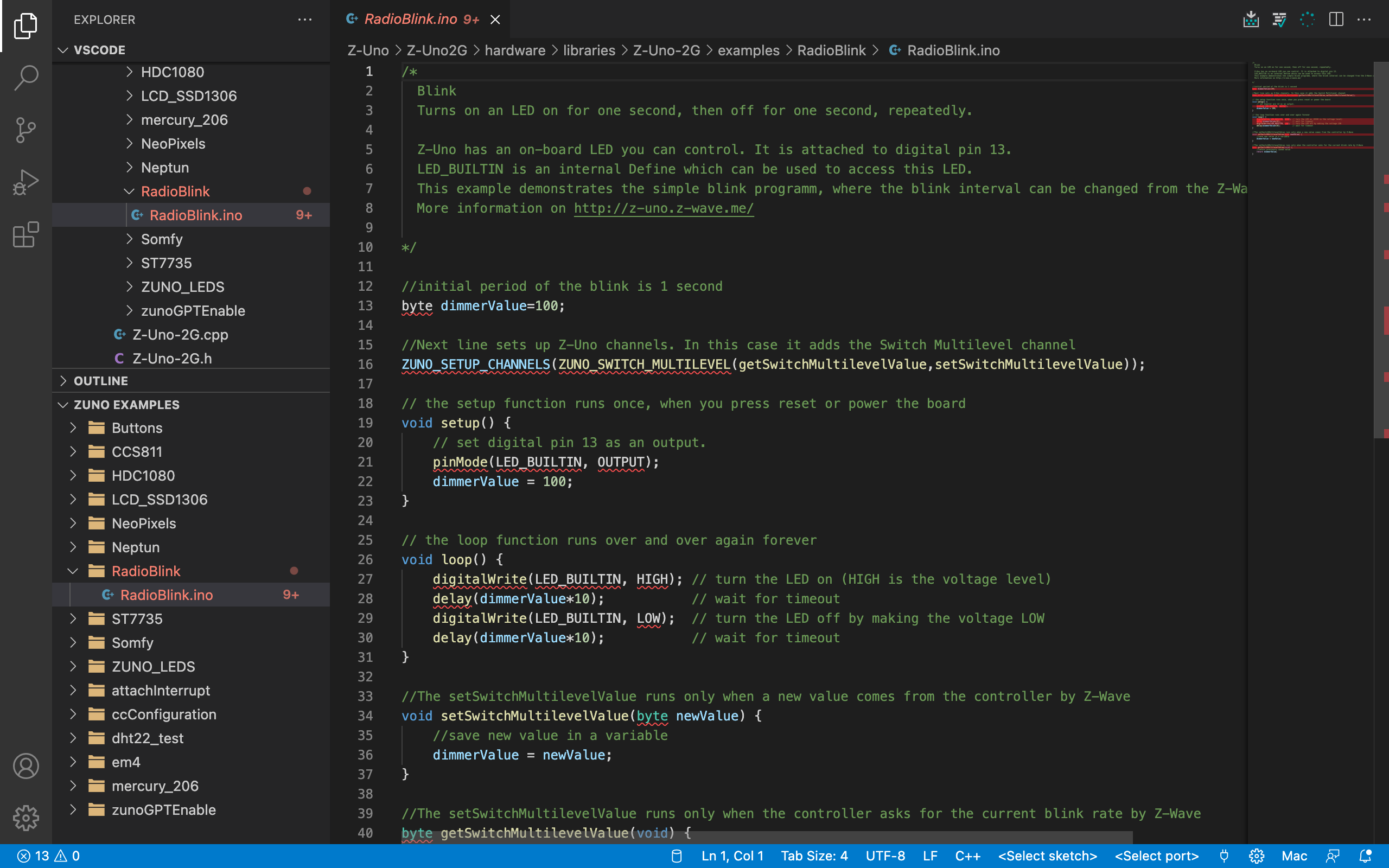
- Select a serial port (1,2) and upload (3) sketch to Z-Uno 2